|
|
IPSentry - Alert - Audible Notification
The Audible Alert provides audible notification that a problem has been encountered on a
specific monitored item. You can configure the type of sound (.WAV file or
Speaker Beep) as well as select a custom .WAV file for the alert.
This alert is ideal for manned installations where a human will be able to
hear and respond to the alert immediately.
Please see the How-To section for additional information on various configurations.
Enabled
This frame provides a tri-state selection regarding the status of the alert
which allows you to enable, disable, or use the global state (default)
Alert Success
All alerts with the exception of paging alerts make use of this setting.
When checked, the alert will be generated both when the system fails an when the
the failure is corrected.
For example, if you are monitoring a web server and it fails, the alert would be
triggered noting that there is a failure. Additional failure notification
will be sent according to the alert schedule outlined below. Once the
system is recovered and the failure corrected, another alert will be generated
as an "UP" notification.
In using alerts such as Pager or Email, the IPSentry Keyword %IPS_M_STAT% will
be converted to the current state of the device making it possible to recognize
immediately whether the alert was triggered due to the system going
"DOWN" or coming back "UP".
Loop Beeps
When this option is checked, the alert will attempt to make use of the internal
PC Speaker to generate an audible alert. Use this feature if you do not
have a sound device installed on the machine. The sound generated by this
feature is horrendous and sure to get someone's attention.
Cycle WAV (n) Times
When playing WAV files for the audible alert, it may be desirable to play the
wav several times in a row. Set this field to the number of times you want
to have the specified WAV file played during an alert.
Down WAV
This is the WAV file that will be played when IPSentry detects a failure on the
monitor entry. Click the BROWSE button to select a file.
Up WAV
This is the WAV file that will be played when IPSentry detects that a failed
entry back on-line. This will only be use if you have the
"Alert Success" option checked. Click the BROWSE button to
select a file.
The UP and DOWN Wave file fields will be run through the keyword
processor to convert any IPSentry keywords to their respective values.
This allows you use a keyword such as "%IPS_M_TYPE%" in the file name
to play a different wav file depending on the type of monitoring.
Example: If you are monitoring a Network type interface, you could set the
UP/DOWN field file names to something like
"C:\waves\UP_%IPS_M_TYPE%.wav". This would be converted to
C:\waves\UP_NETWORK.wav. Similarly, for NT Service monitoring, the result
would be C:\waves\UP_SERVICE.wav .
Browse (buttons)
These buttons will bring up a file selection dialogue for you to select the WAV
file that should be played. Upon selecting the file, the full path will be
inserted into the text field to the left of the button.
Alert Schedule
The alert schedule allows you "fine tune" the alerting functions to
avoid unnecessary alerting during an extended failure. You may not want to
be paged every single time a failure is detected after the first alert.
You can use this schedule to set how many failures must be detected before the
first alert. Set how many failures must be detected for each subsequent
alert, and the maximum number of alerts you feel are adequate to obtain a
response from specified personnel.
Note: Setting the first-after or every values to any value less than 1 can have unexpected results.
Load Defaults
(button)
This button will load the default configuration information into the appropriate
fields. This is a quick way to use a standard configuration with minor
variations between entries.
Note: You need NOT use this option when the enabled option is set to
"Default" since the replacement of the alert configuration with
default configuration values will be done automatically when the alert is
triggered. You need only use this button when the enabled option is set to
YES and you wish to slightly modify the default configuration and make the entry
specific to the monitored device to which this alert is related.
Test Alert (button)
This option will attempt to process the alert as configured. A message will be
displayed regarding failure or success of the alert generation.
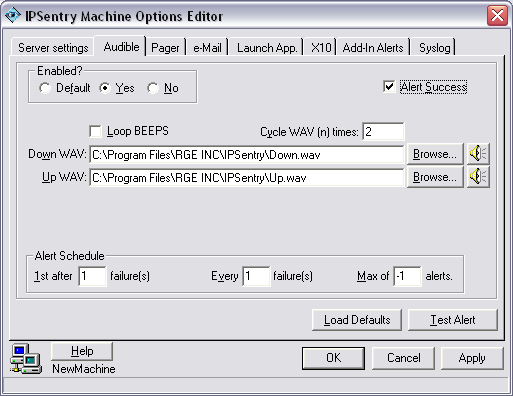
|
|
||
| Contact: support@ipsentry.com | https://ipsentry.com | © 2006 by RGE, Inc. - All Rights Reserved |